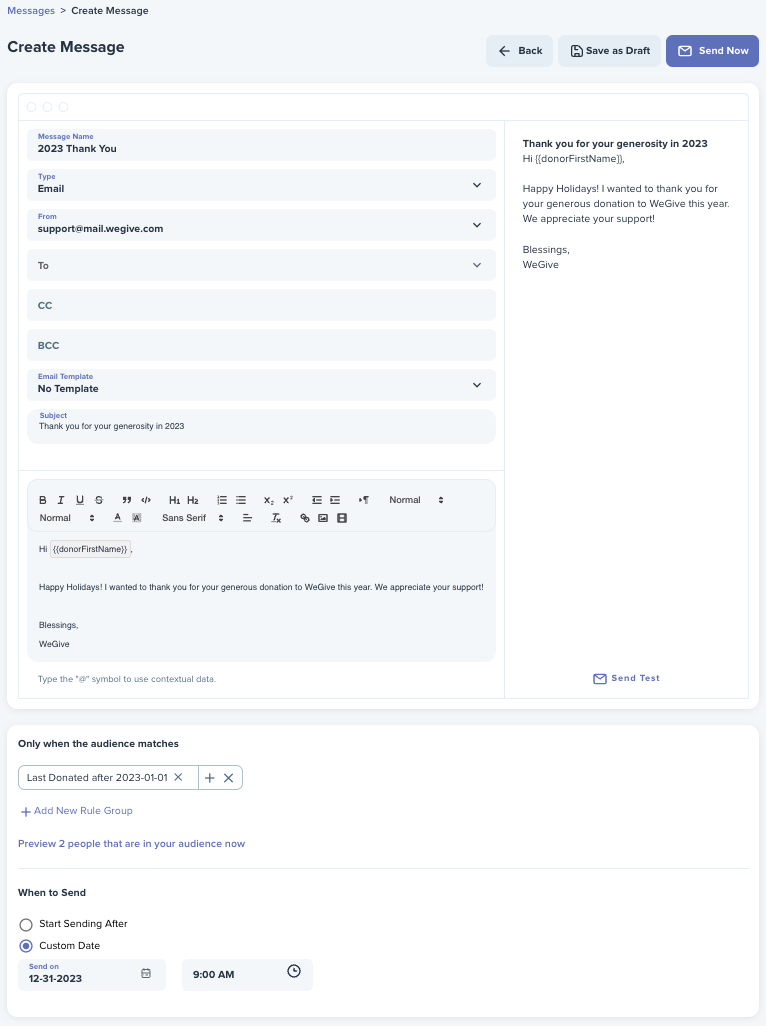Regular Messages allow you to send messages whenever you want, without the message being connected to a trigger. Regular Messages can be created by clicking into the Engagement- Messaging tab in the menu and then clicking the plus sign + button.
Select the Regular Message type.
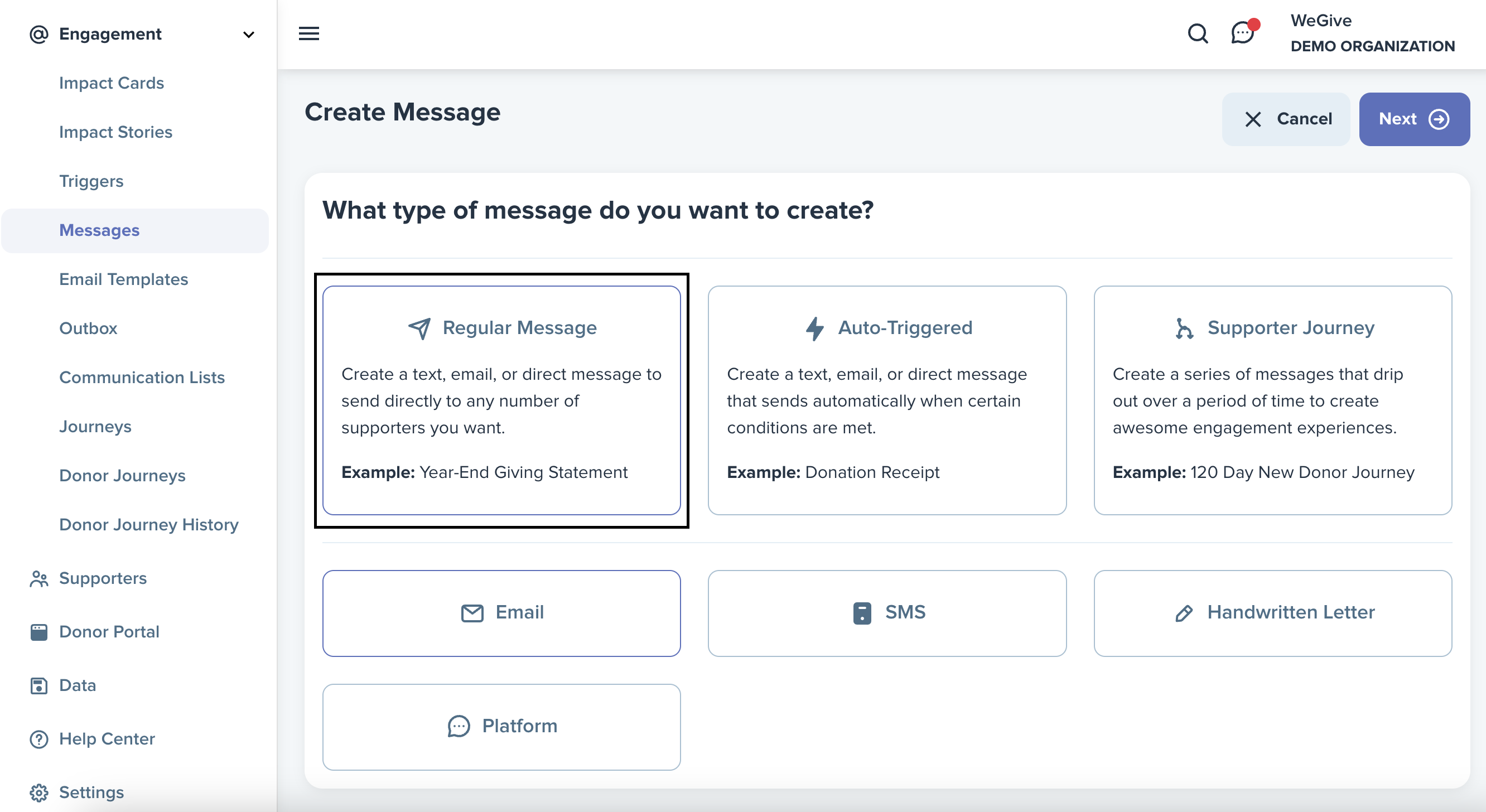
Enter an internal Message Name to label the message in your dashboard.

From the Type dropdown, you can opt to create your message as an email, text, or handwritten note.
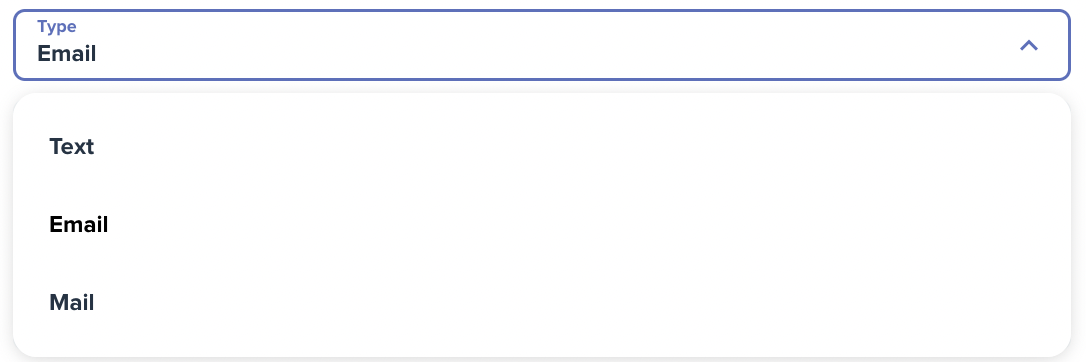
From the Email Template drop down, you can attach any of the templates you have created under the Engagements > Email Templates tab as a wrap around for your email's content.
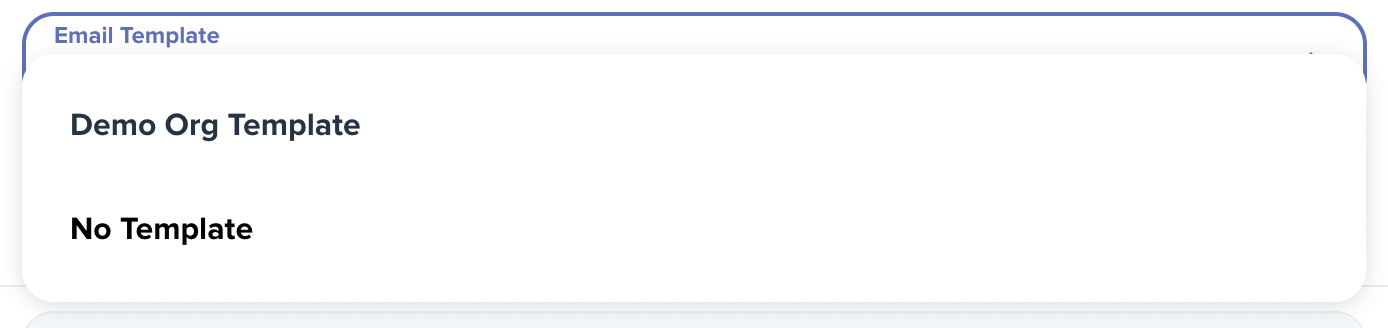
Write your email's Subject line that will display in your supporter's inbox in the Subject field and draft the copy of your email below. Use the "@" sign to add variables to contextualize your message.
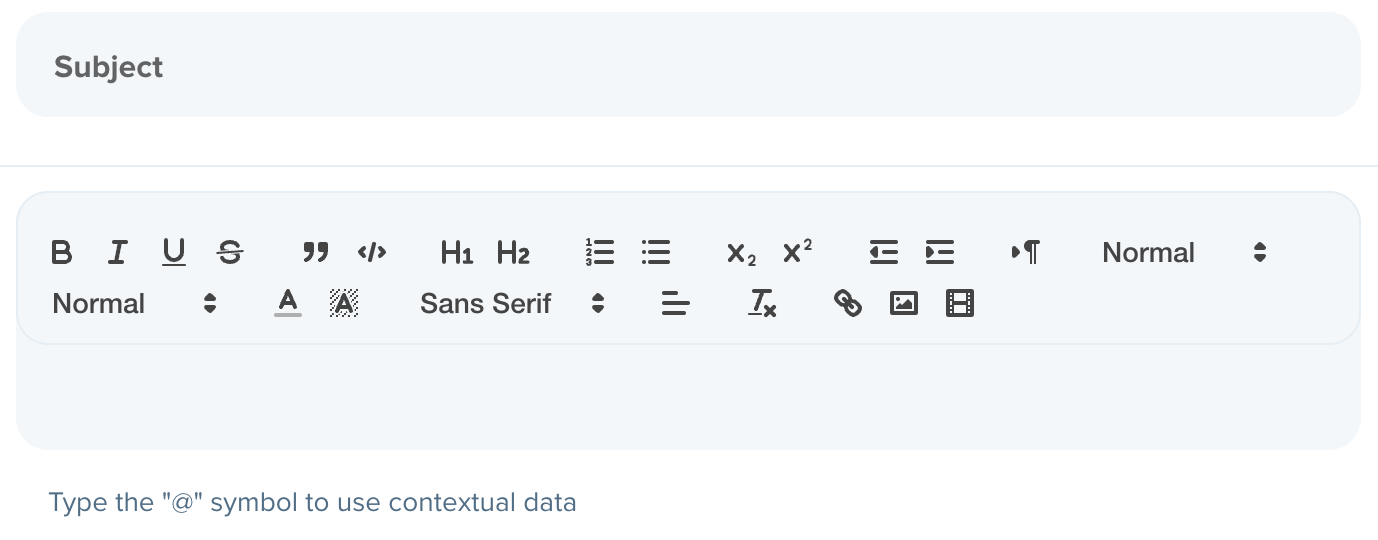
Specify your audience preferences if you would like to create specific groups to send your message to using the "Add New Rule Group." You can also choose to send your message after a certain number of minutes, hours, or days under the "Start Sending After" toggle or on a specific future date using the "Custom Date" toggle.
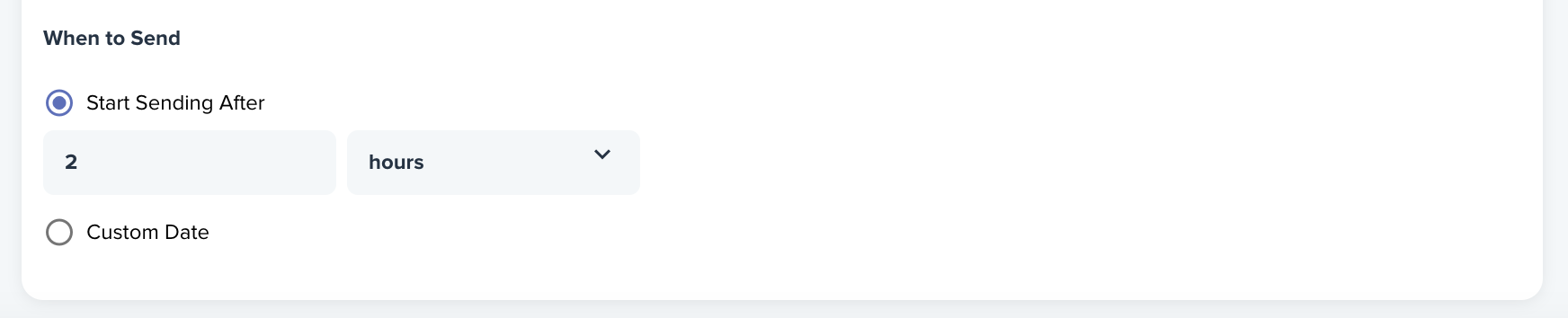
For example, if I want to create a regular email to thank all my supporters who have given over this year to my organization, I would create the body of my email. Then I would add a rule group for "Last Donated after January 1" Then I could choose to send out my email at the end of December to thank them for their generosity.