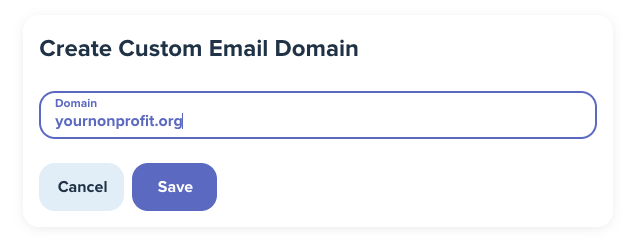WeGive has a powerful engagement system that allows you to send emails to your supporters. You can create or add your Existing Email Address with a Custom Email Address such as support@yourorganization.org to deliver your emails and manage email responses from your own inbox.
Adding an email address in WeGive has two parts. First, you will need to authorize WeGive to send on behalf of your domain. Second, you will need to create email addresses at that authenticated domain to send emails from.
All email addresses are composed of three parts: a Username, an @ Sign, and a Domain Name. To get started with adding your custom domain and address, click on the Emails tab located under Settings. Next, click Add a custom domain.
This is where you will add the Domain Name for your organization's email address. For example, if you want to create the custom email address, support@yourorganization.org, you would add the domain yourorganization.org under Add a custom domain. Make sure to not include the "www." Just simply add the domain.
You can add subdomains to send from as well. A common example is mail.yourorganization.org.
Authenticate Domain:
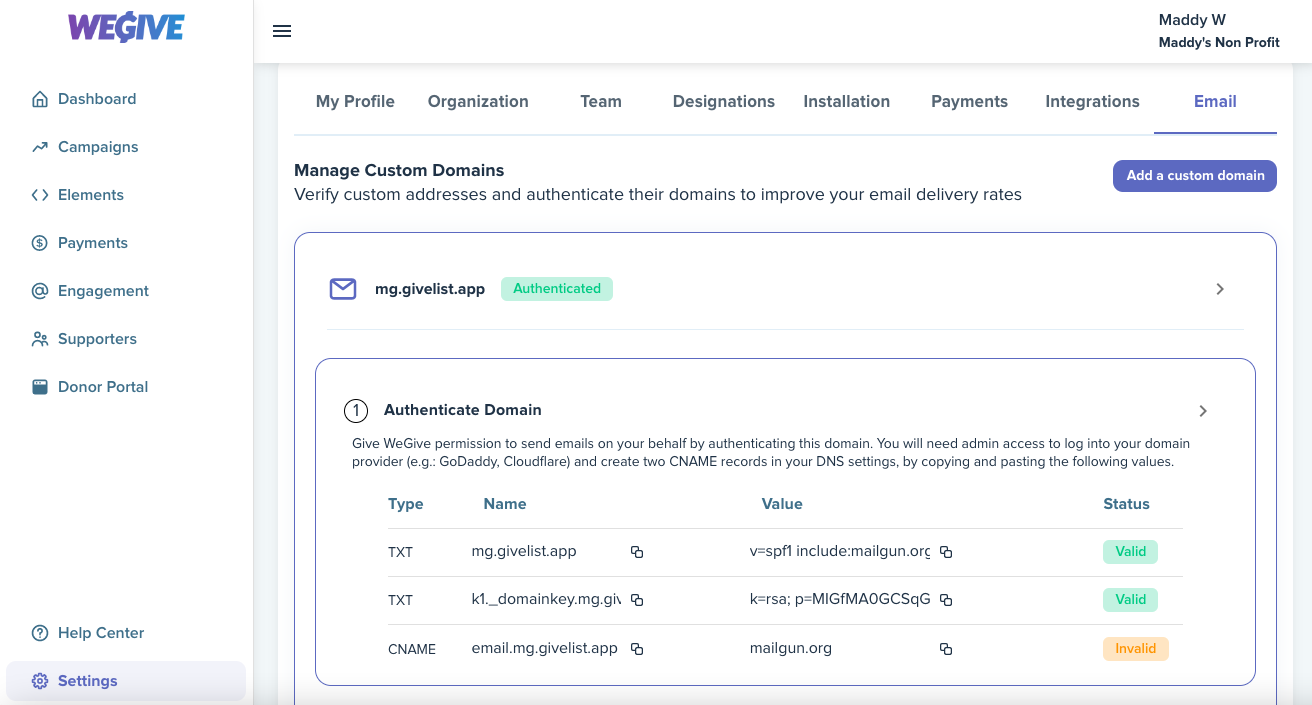
Once you have added your custom domain name, you will need to Authenticate the Domain to ensure WeGive has permission to send emails on your behalf. Domains can be authenticated by adding the provided records to your DNS Provider for the specific domain. You will need to have admin access to log into your domain provider (i.e. GoDaddy, Bluehost, Cloudflare). Once you are logged in, you will need to provide the following three WeGive records and verify them in your DNS provider:
-
two TXT records
-
one CNAME record
In your DNS provider, go to your DNS records management page and create the 3 records by copy and pasting the text provided in WeGive's Authenticate Domain Box under Type, Name, and Value. In your DNS provider, match the Type Field with the associated TXT or CNAME record provided in WeGive, the Name Field with the Name provided in WeGive, and the Value or Content Field with the Value provided in WeGive.
For more assistance on authenticating domains in your DNS provider, check out these articles below:
If you are trying to send emails out of WeGive using an email address that does not exist in another tool, you will also need to add the MX records to your DNS provider in order to validate the domain.
Add Email Address Handle:
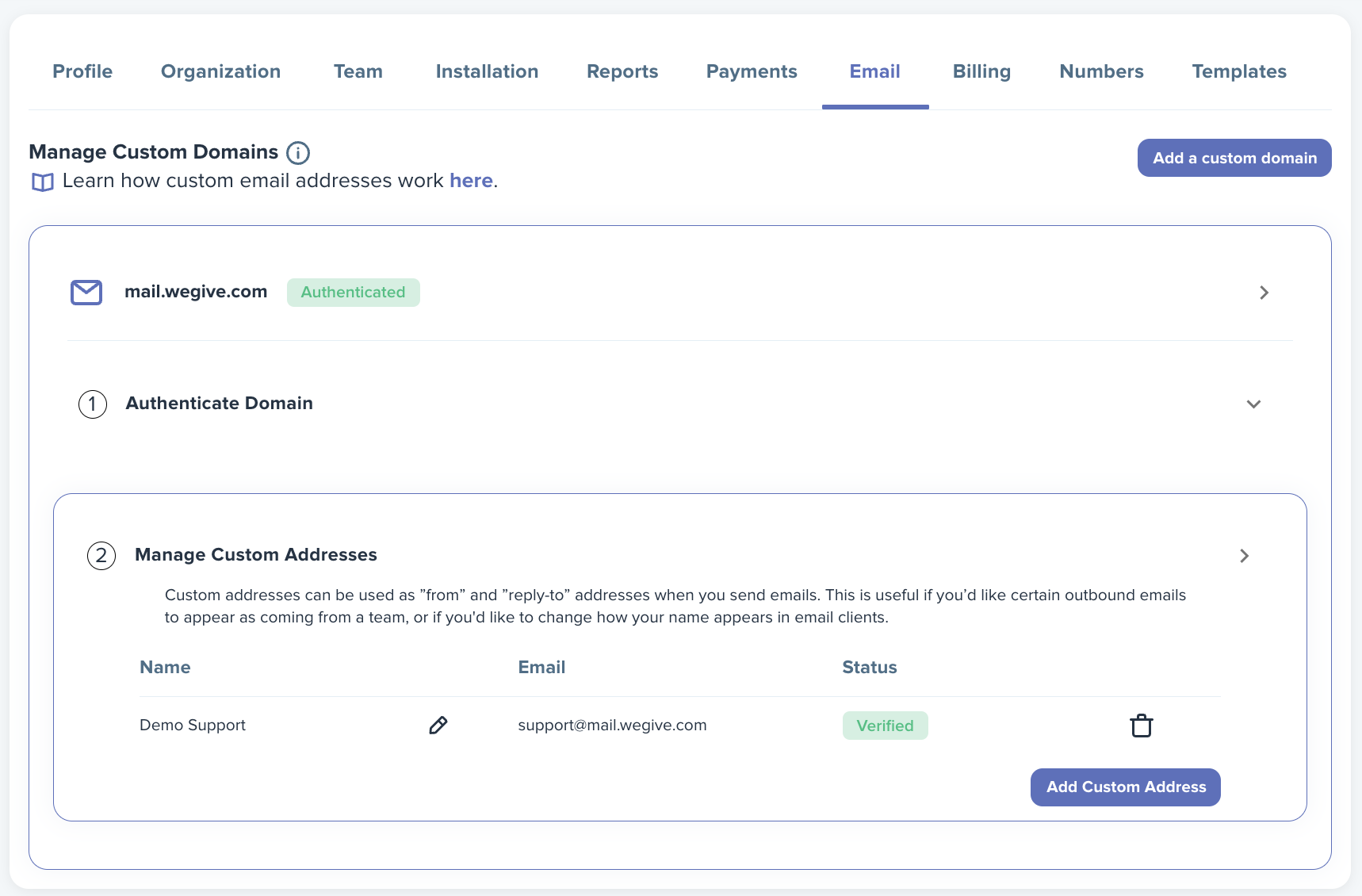
After your domain has been authenticated, you can add your Custom Email Address under Manage Custom Addresses. Click Add Custom Address and then enter in your Display Name and Handle.
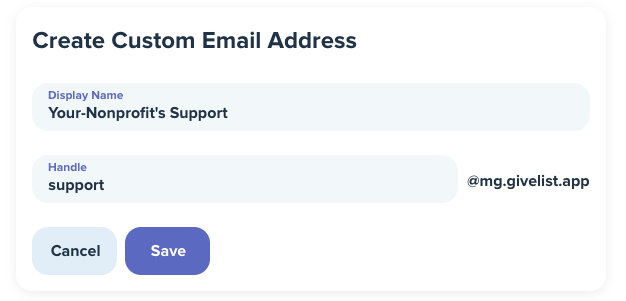
Your Display Name refers to the name that is visible to recipients in their email inbox when you send them an email. For example, you can customize your display name to show something like "Your Organization's Support" when supporter's view the "Sent From" column in their email inbox.
The Handle refers to the username section of the email address. For example, you can customize your handle to show something like “support,” “communications,” or “your name” @yourorganization.org.
This custom email address can also serve as a return address for you to respond to your supporter's email replies. Just make sure you own the email account in your desired email platform with the same address as the handle you set up, so that the address you create is connected to an inbox. For example, if you want to create the custom email address support@yourorganization.org, make sure you have set up that email address as an active email and have access to the associated inbox.
When you create your emails, you will be able to select your Custom Domain from the "From" dropdown.
For more help on adding CNAME and TXT records to common DNS Providers, reference the links below:
-
Cloudflare
-
GoDaddy