Vanity URLs in WeGive allow you to create branded, easy-to-remember links for all platform elements, including checkouts, events, fundraisers, P2P create pages, forms, and pledges. These links help streamline donor experiences while enhancing your organization’s branding.
Steps to Set Up a Vanity URL in WeGive
-
Identify the Element You Want to Link:
- Choose the WeGive element you want to use a vanity URL for:
- Checkout pages
- Events
- Fundraisers
- P2P create pages
- Forms
- Pledges
- Choose the WeGive element you want to use a vanity URL for:
-
Generate the Vanity URL:
- Create the element in WeGive. Then click the Implement button to create a Vanity URL.
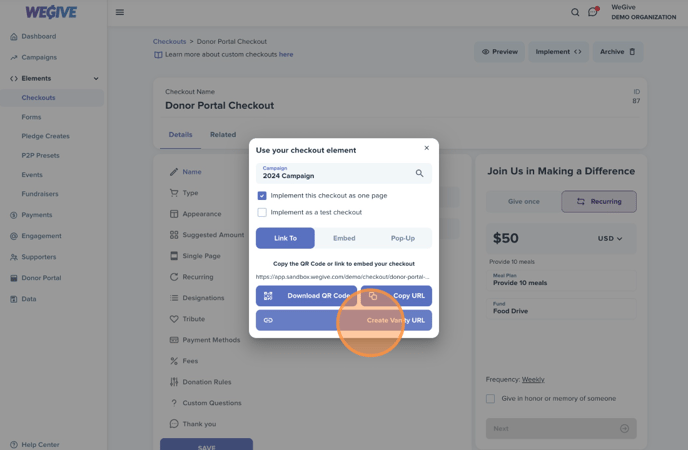
3. Define the Vanity URLs:
-
- From URL: Your custom, branded URL
(i.e. https://app.sandbox.wegive.com/demo/2024). - To URL: The actual URL of the WeGive element
(i.e. https://app.sandbox.wegive.com/demo/checkout/donor-portal-checkout?campaign=10202&single_page=true).
- From URL: Your custom, branded URL
- Copy your Vanity URL from the Data > Redirects tab and paste your custom URL in a browser to ensure it redirects to the correct WeGive page.
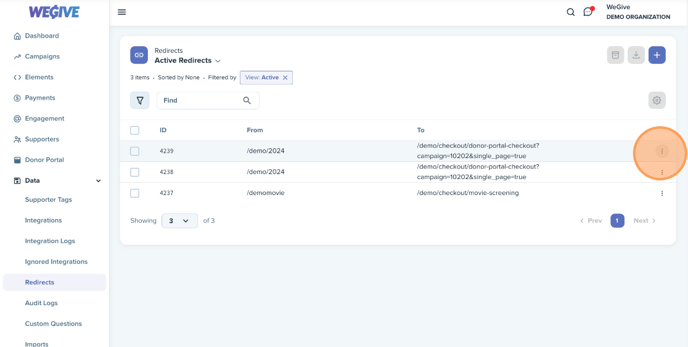
Example Scenarios
- Event Page:
- From URL: https://app.sandbox.wegive.com/demo/bike
- To URL: https://app.sandbox.wegive.com/demo/campaign-events/bike-for-good?checkout=199&campaign=10202
- Pledge Page:
-
- From URL: https://app.sandbox.wegive.com/demo/tuesday
- To URL: https://app.sandbox.wegive.com/demo/pledge-create/default-pledge-create-23?campaign=9763
Why Use Vanity URLs?
-
-
- Simplicity: Easy to remember and share.
- Branding: Reflects your organization's identity.
- Flexibility: Works across all WeGive elements.
- Improved Engagement: Helps donors navigate to the right page quickly.
-
