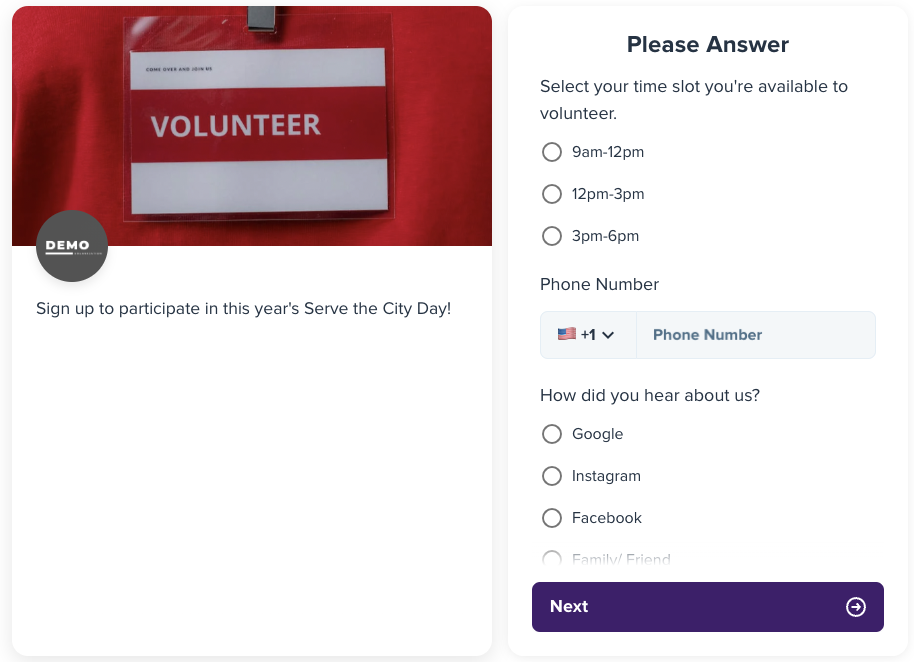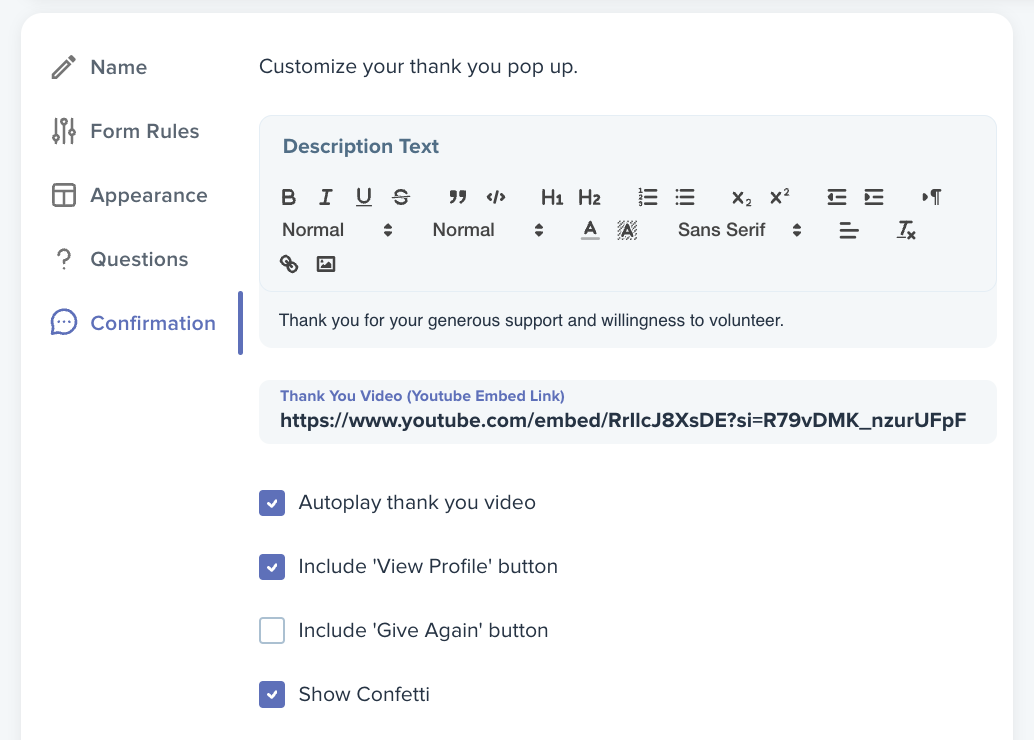Understanding Forms
Forms are powerful tools for collecting answers and insights through customizable questions and surveys.
How to Create a Form Element
1. Enter an Internal Name & Customize the URL
-
Start by giving your form an internal name to help you organize and recognize the form in your dashboard.
-
You can modify the slug to customize the URL where your form will be hosted. This can be useful for branding or easier identification.
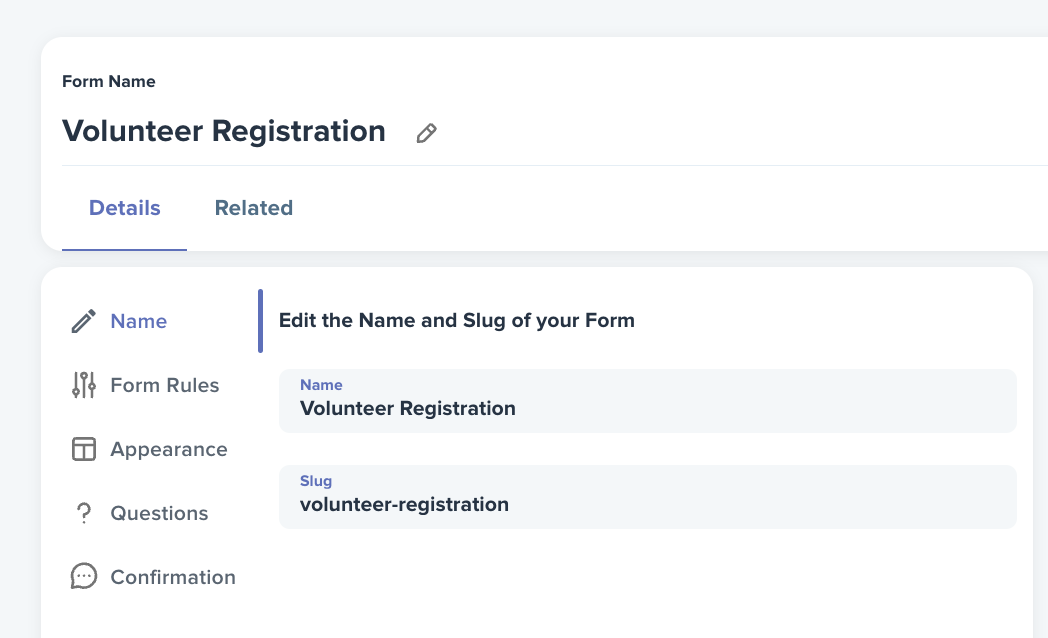
2. Set Form Rules for Donor Visibility
-
Navigate to the Form Rules section.
-
You have the option to allow donors to submit responses anonymously, protecting their identity.
-
Alternatively, you can require login for donors to view the names associated with their responses, providing more transparency.
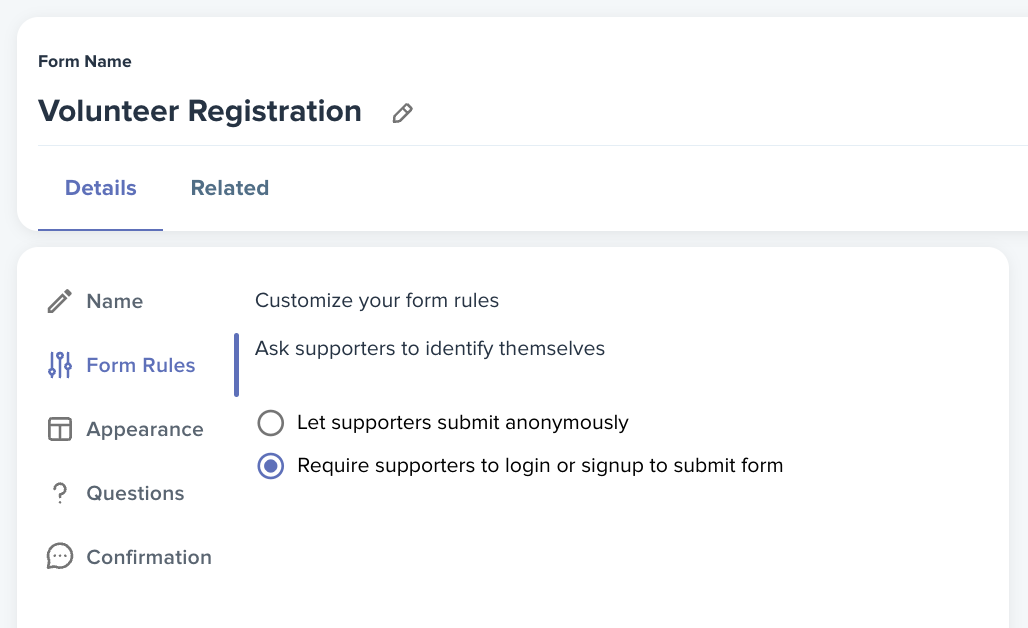
3. Upload a Banner Image & Add Description Text
-
To customize the look of your form, upload a banner image.
-
Create your description text to provide context and information for your form.
-
You can choose to disable informational content on both desktop and mobile, removing the banner image and description text entirely if you prefer a cleaner appearance.
-
Note: Disabling the informational content will also remove any description text or video from the Thank You page.
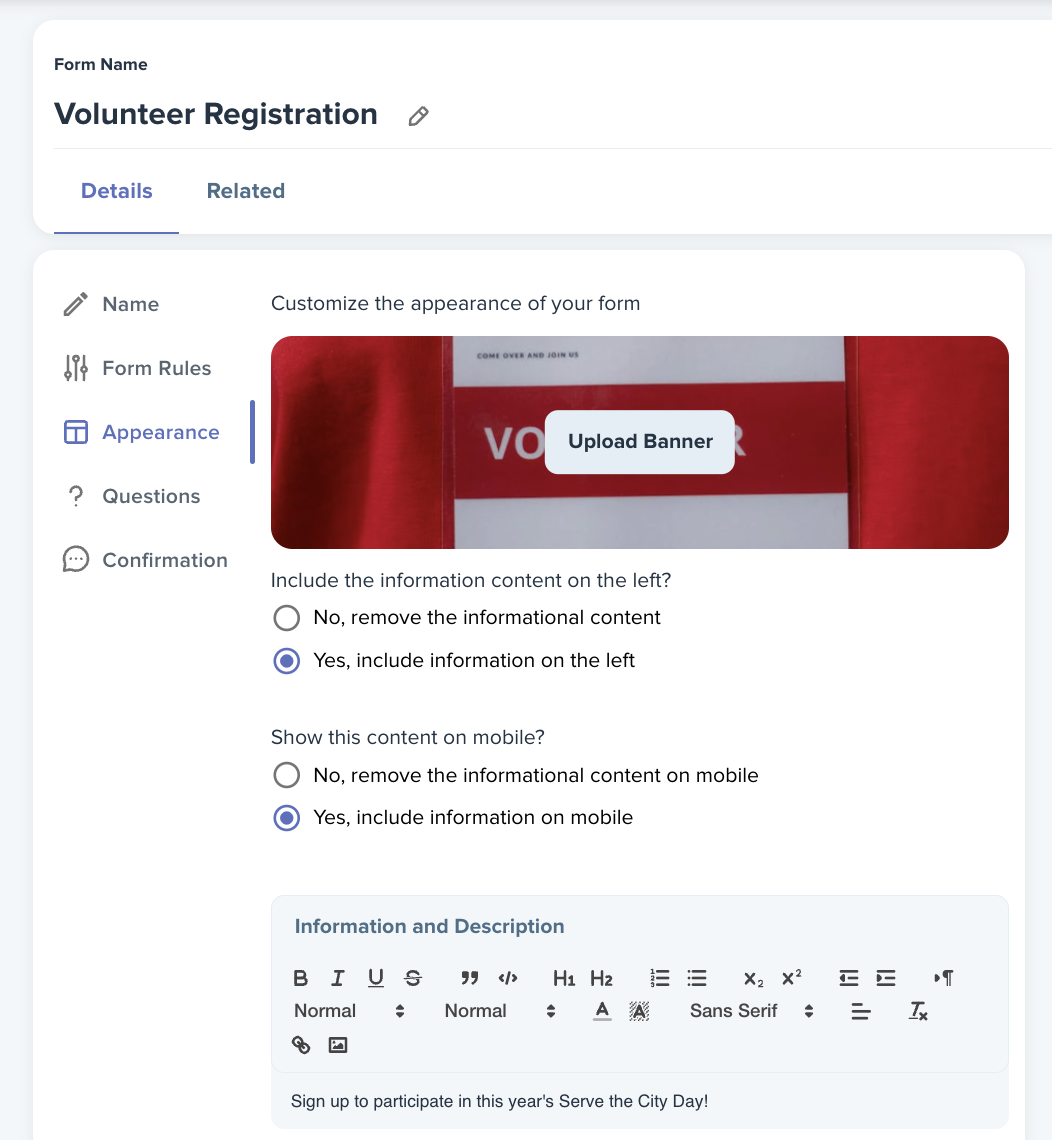
4. Create Questions for Your Form
-
Under the Questions tab, you can add as many questions as you like.
-
Select from different answer types: checkbox, multiple choice, free text, dropdown, etc., depending on the kind of information you want to collect.
-
Answers can be stored in various locations:
-
On a Supporter record
-
On a Transaction record
-
Or on a custom field for more advanced data storage.
-
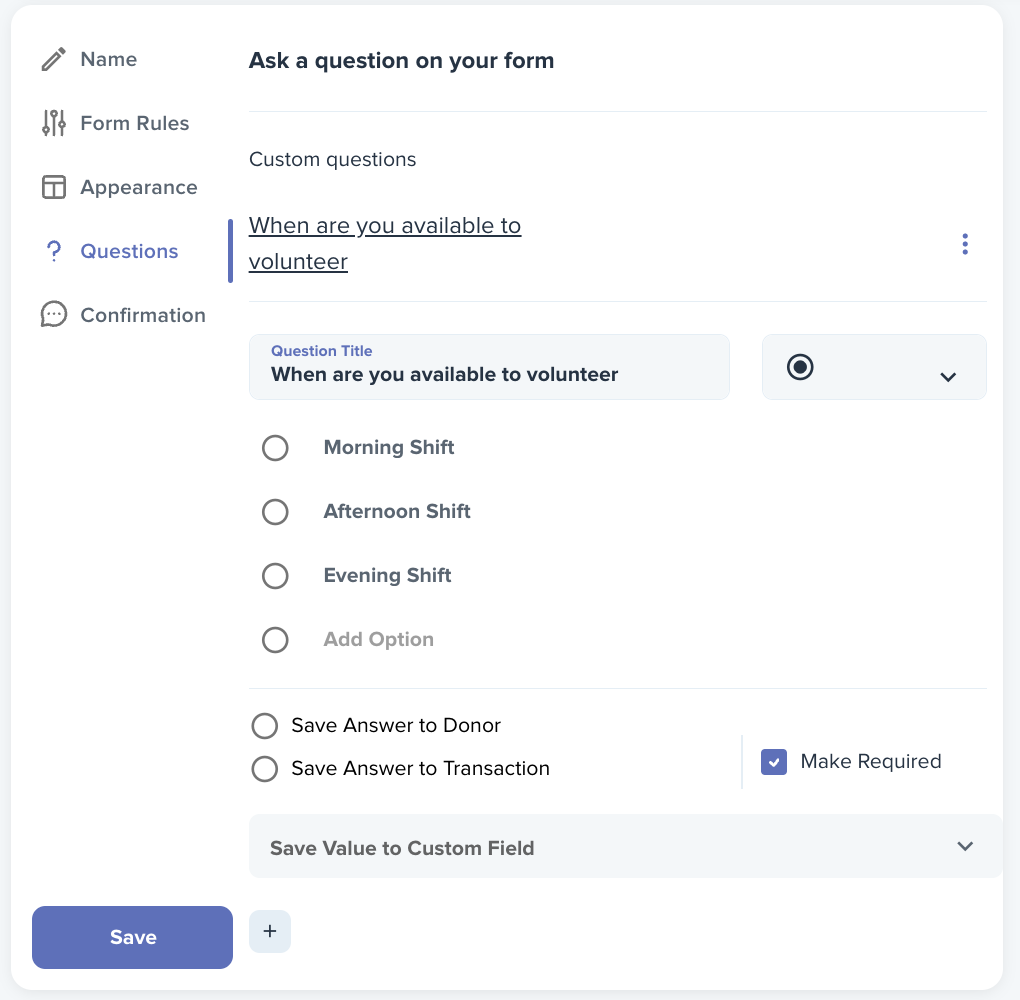
5. Customize the "Thank You" Page
-
Personalize the Thank You page that donors see after submitting their form.
-
You can add description text and embed a YouTube video to express your gratitude or provide further instructions.
-
To keep it simple, you can also disable the informational content under the Appearance tab, which will remove any text or videos from the page.
6. Implement & Share the Form
-
Go to the Implement button to finalize your form.
-
You can attach the form to a campaign if needed, allowing it to directly support your campaign goals.
-
Copy the form’s URL to share with your supporters, or embed it behind a button on your website for easy access.
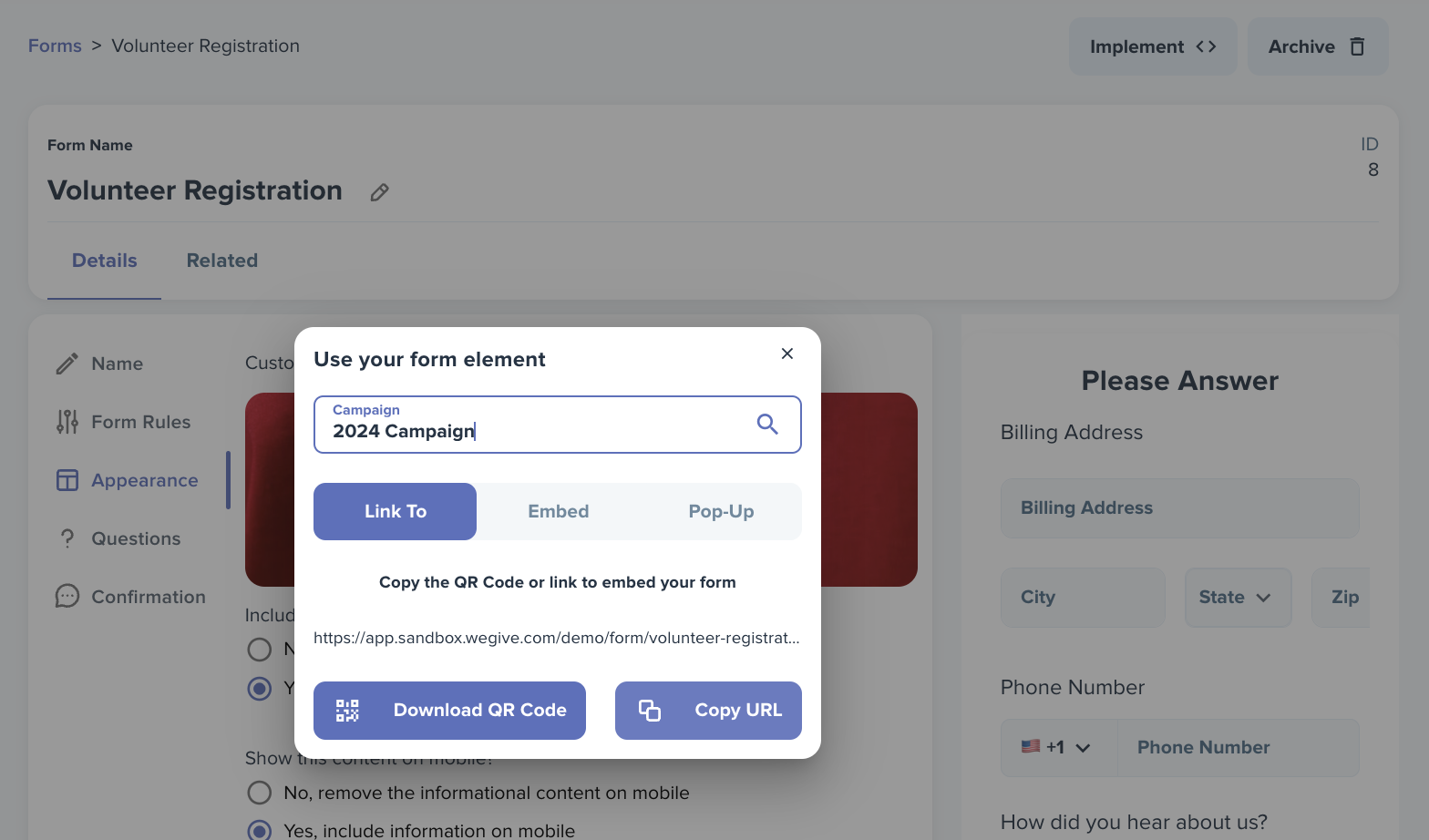
By following these steps, you'll be able to create a fully customized and functional form for your campaign, fundraiser, or any other need!