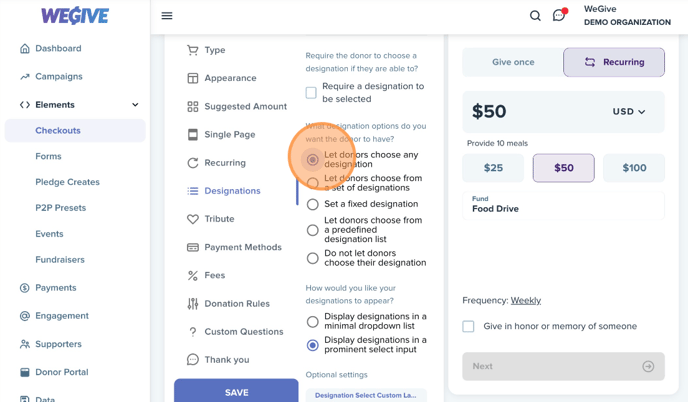To apply a specific designation to your checkout quickly without having to go edit your checkout in the dashboard, you can update the checkout URL using this formula:
{% raw %}"?designation={{designationId}}"
For example, to attach my "Building" designation as the default to my checkout, I would go the the Payments > Designations tab to find the "Building" Designation ID. In this example, the Designation ID for "Building" is 2154.
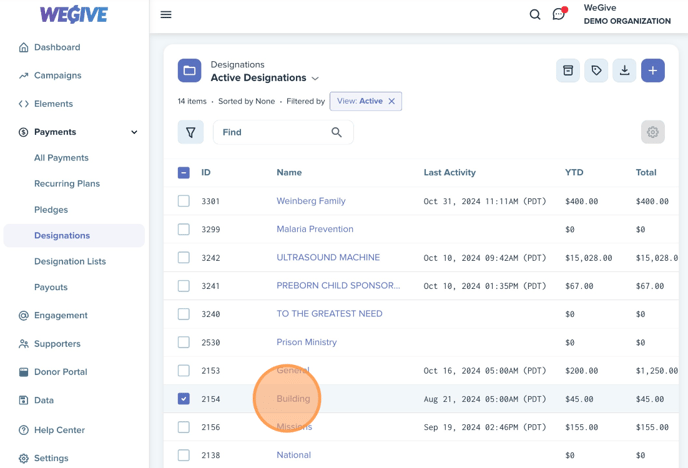
To apply this designation to the checkout, grab the checkout URL found under the "Implementation > Copy URL" button on the checkout.
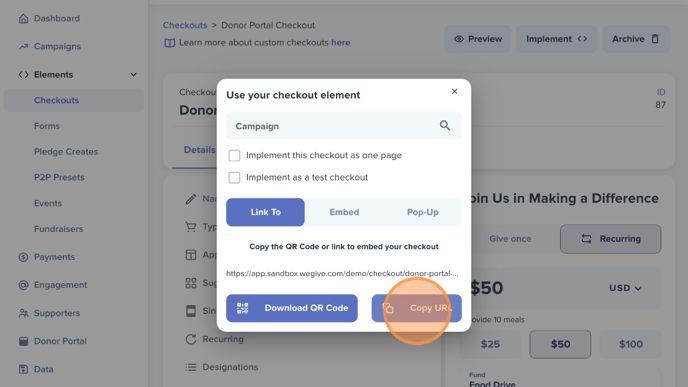
In this example, the checkout URL is "https://app.sandbox.wegive.com/demo/checkout/test-11".
To apply the "Building" designation to the checkout url, add the code "?designation={{designationId}}". In this example, we determined the Designation ID for "Building" designation is "2154" so the URL modification is: "https://app.sandbox.wegive.com/demo/checkout/test-11?designation=2154".
Checkouts must be set to Let donors choose any designation or to Let donors choose from a predefined designation list in which the designation is already listed for the applied URL changes to appear. If the designations are set to a fixed option on the checkout, the URL modifications will be overruled by the checkout settings.