Offer PayPal or Venmo as a payment option for your supporters.
Enter your PayPal Client ID by clicking on the Settings in the left menu and then clicking on the Payments tab.
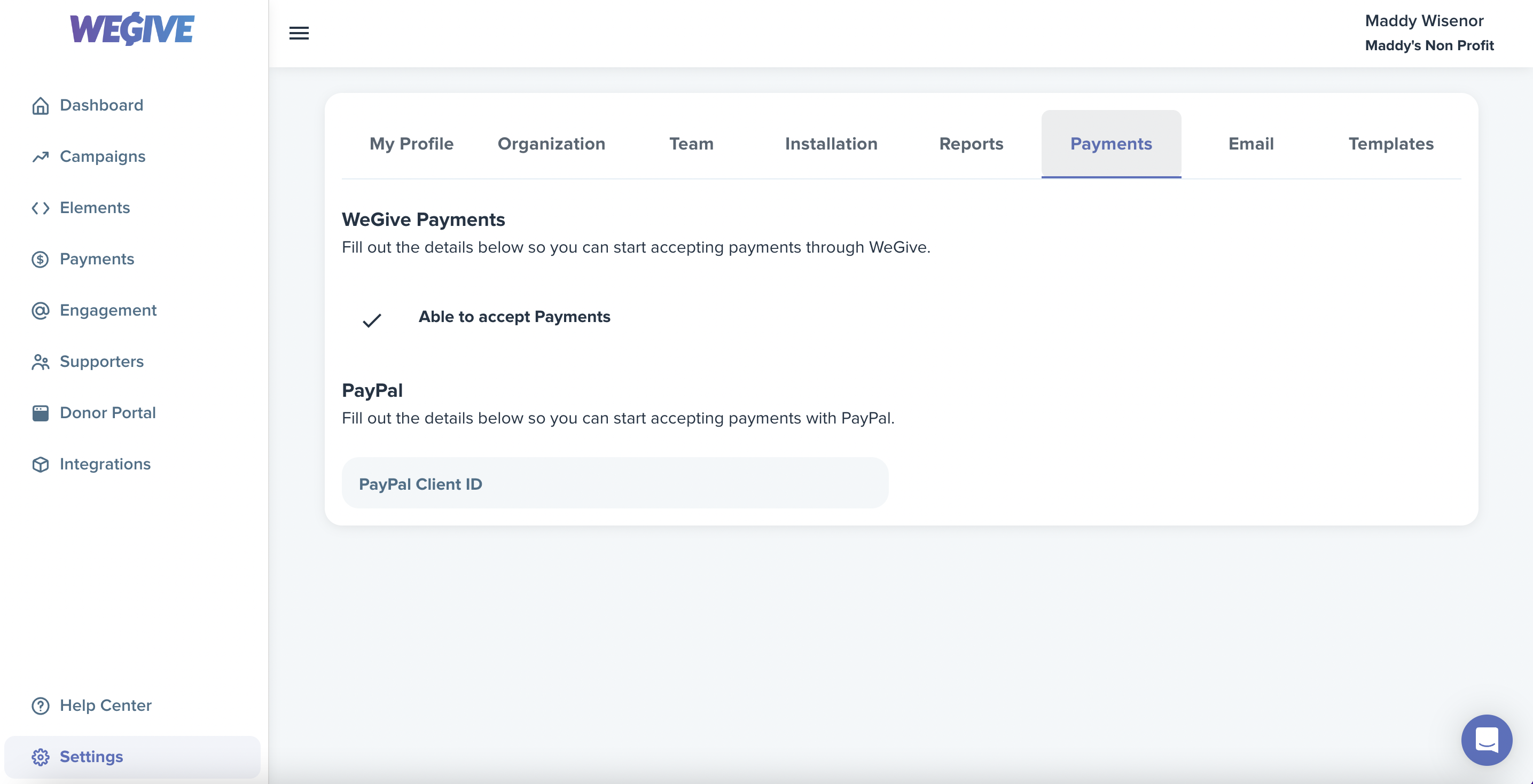
If you need help finding your PayPal Client ID, follow these instructions:
*** The following example instructions occur in the Sandbox environment, but you will need to connect to the PayPal Live environment to actually process payments. ***
-
Go to https://developer.paypal.com/home and click on "Log in to Dashboard" in the top right corner.
-
Log in using your PayPal credentials.
-
Click the Apps & Credentials tab. Make sure you toggle from Sandbox to Live in the top right.
-
Click Create App and then add an App Name and Create your App.
-
After you create the app, you will see your Client ID.
Go to https://developer.paypal.com/home and click on "Log in to Dashboard" in the top right corner.
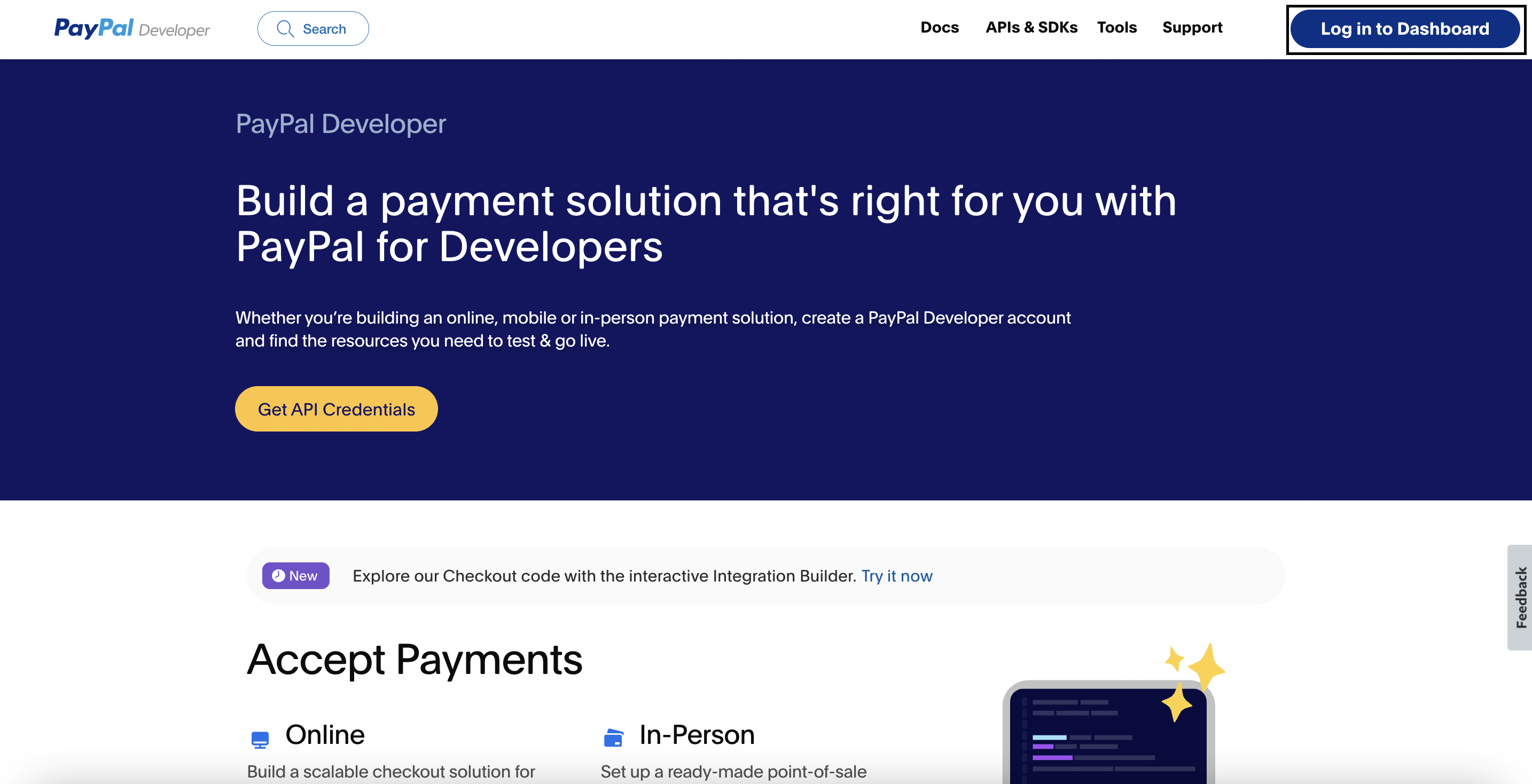
Log in using your PayPal credentials.
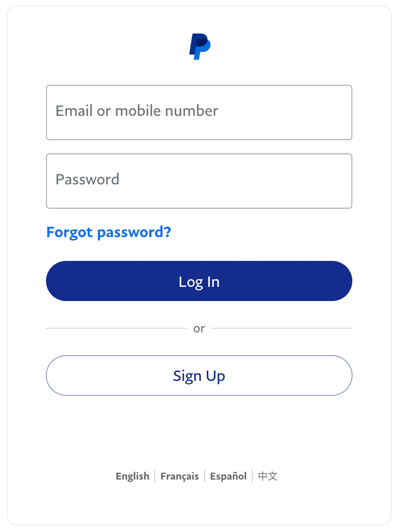
Click the Apps & Credentials tab. Make sure you toggle from Sandbox to Live in the top right.
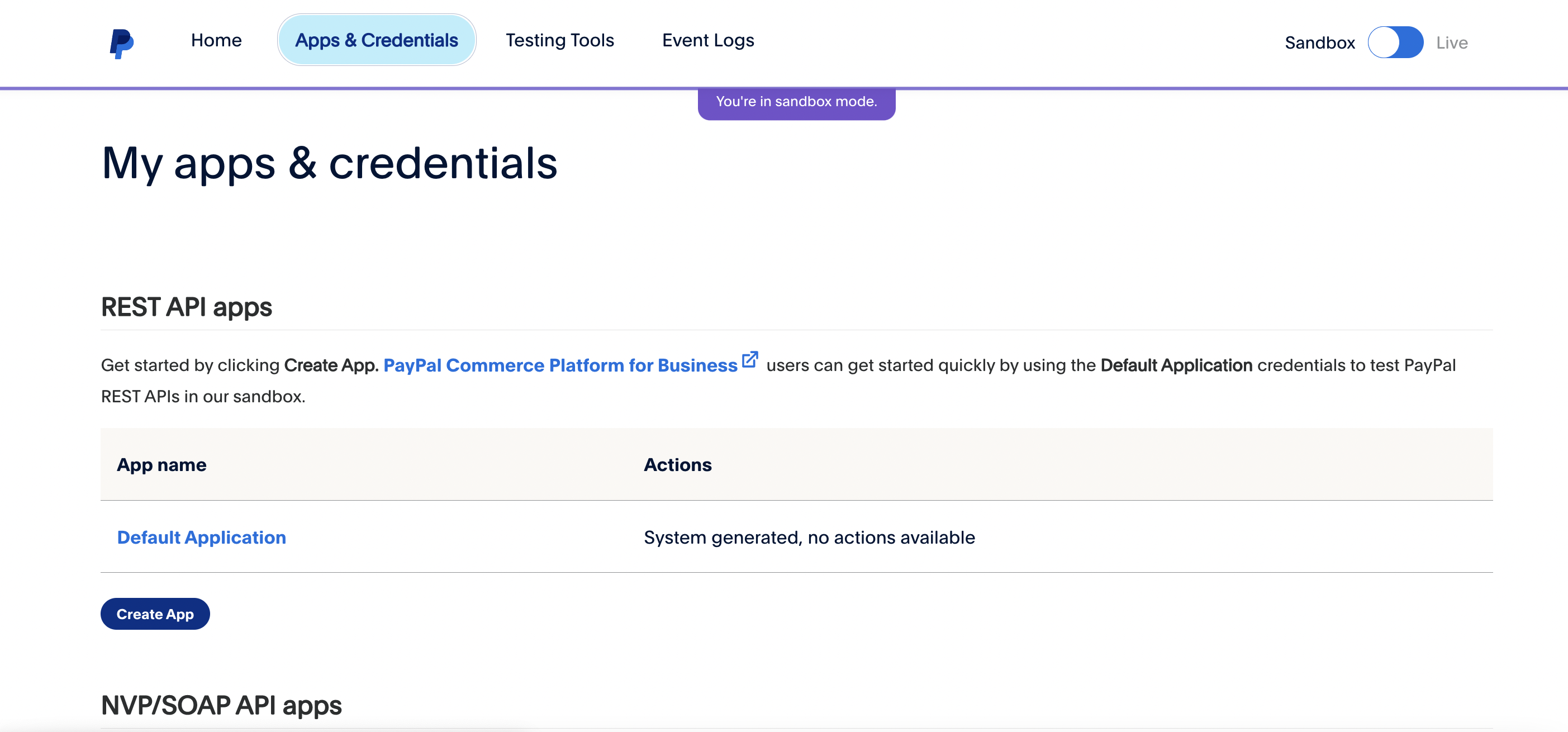
Click Create App and then add an App Name and Create your App.
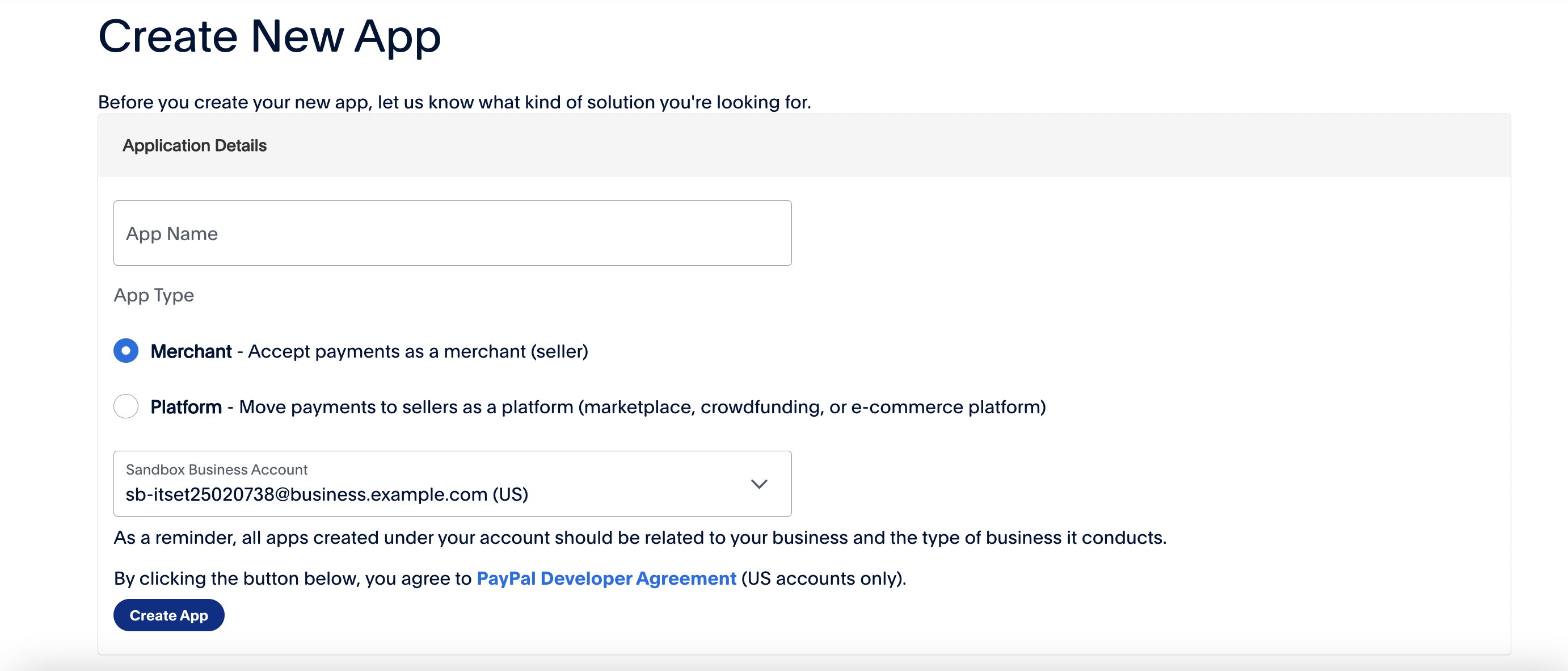
After you create the app, you will see your Client ID.
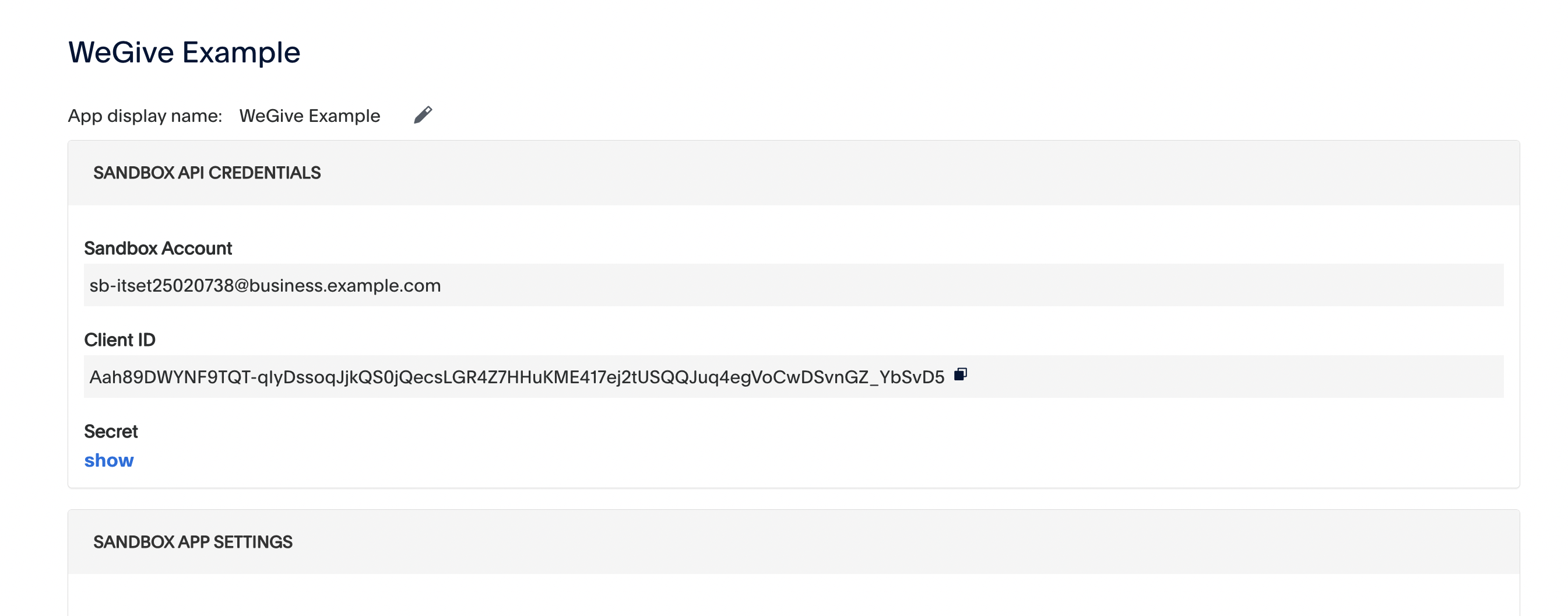
6. Copy and paste the Client ID into WeGive.
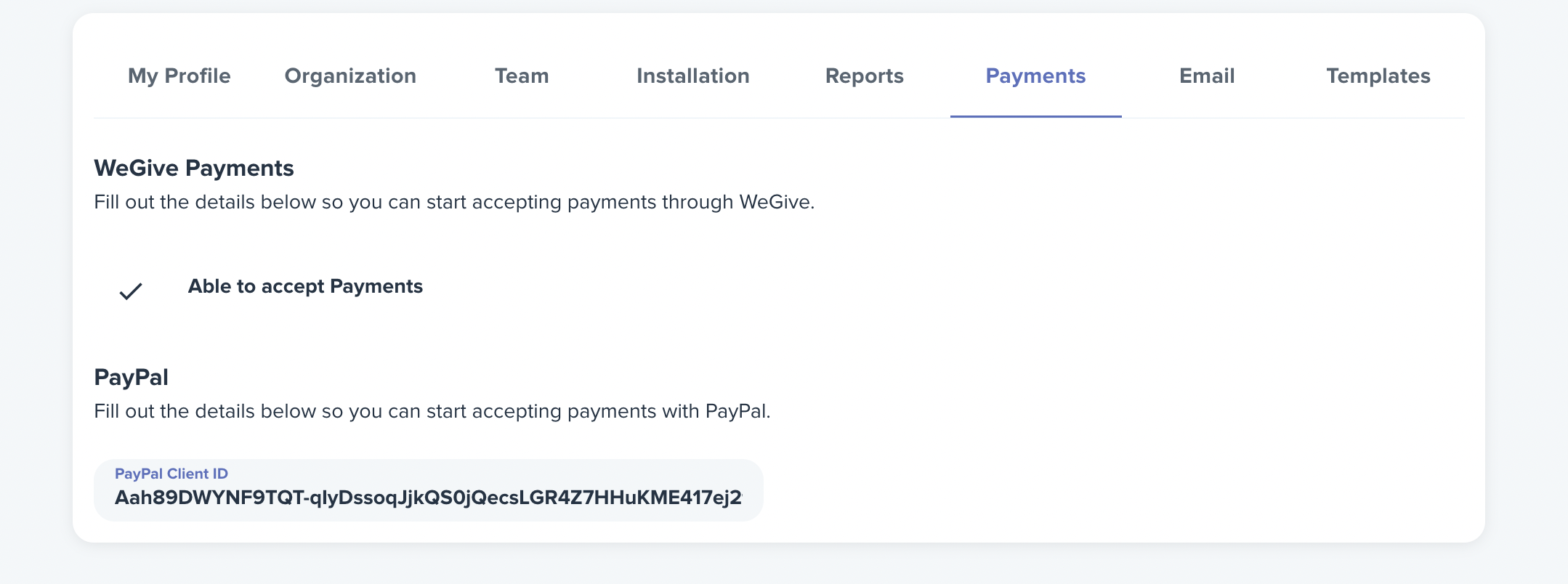
Visibility Limitations
PayPal and Venmo only display when certain conditions are met:
PayPal & Venmo:
-
Available for existing supporters, but only if they select “Continue as Guest” at checkout.
-
Not currently supported for recurring giving.
-
Will only appear on one-time donations.
If these conditions are not met, the PayPal and Venmo buttons will not appear on the checkout page.




