Supporters Table
The Supporter Table in WeGive provides a comprehensive view of all your donors and supporters in your WeGive system.
Filtering Supporters
- Click on the filter icon at the top of the Supporter Table.
- Choose from various filter criteria such as:
- Created Date Range
- Amount Given
- Type
- Frequency
Apply your selected filters to refine the list of supporters displayed.

Available Actions
1. Archiving Supporters
- Select one or more supporters using the checkboxes.
- Click the Archive button to remove them from active views.

2. Restore Supporters
- Select the supporters you want to restore from the Archived view.
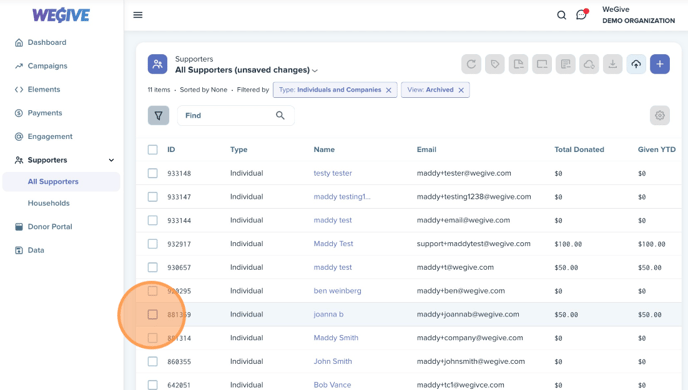
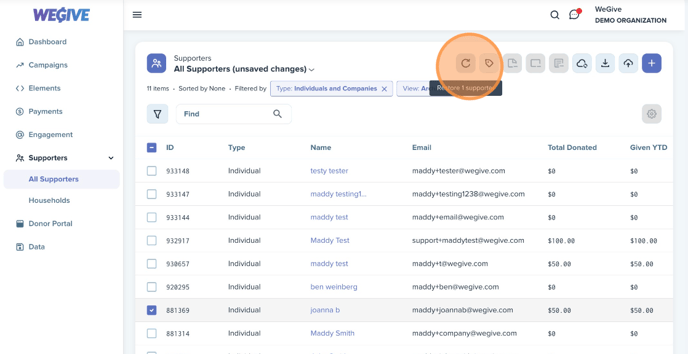
3. Adding Supporter Tags
- Select the supporters you want to tag.
- Click Supporter Tag and assign relevant tags to organize supporter records.

4. Pin Impact Story in Donor Portal
- To pin an Impact Story to display first of Impact Stories in a Donor Portal, first filter for the Impact Story.
- Once your filters are set, choose the supporter to whom you would like to pin the Impact Story in their donor portal, and then click Tag.


5. Remove from Impact Story
- To remove a supporter from an Impact Story, first filter for the Impact Story.
- Once your filters are set, select the supporter you wish to remove and then click Remove supporters from Impact Story.


6. Remove from Impact Number
- To remove a supporter from an Impact Number, first filter for the Impact Number.
- Once your filters are set, select the supporter you wish to remove and then click Remove supporters from Impact Number.
***Note*** Impact Cards and Impact Numbers are interchangeable in WeGive.
.

7. Remove from Communication List
- To remove a supporter from an Communication List, first filter for the Communication List.
- Once your filters are set, select the supporter you wish to remove and then click Remove supporters from Communication List.


8. Resyncing Supporters
- Select the supporters to resync with your CRM.
- Click Resync to initiate synchronization.

9. Exporting a CSV
- Select the supporters to export.
- Click Export CSV to download the selected supporter data to your email inbox.

10. Importing Supporters
- Use the Import button to upload supporter data into the system.


11. Add New Supporters
- Click the Plus sign to add a new supporter to the dashboard.


