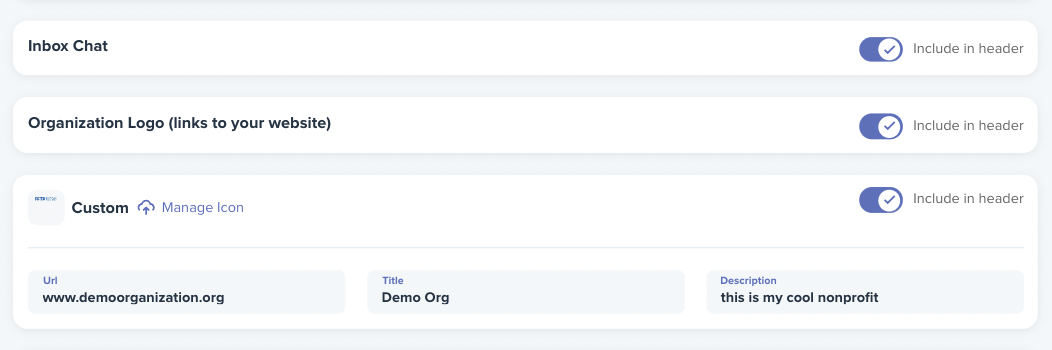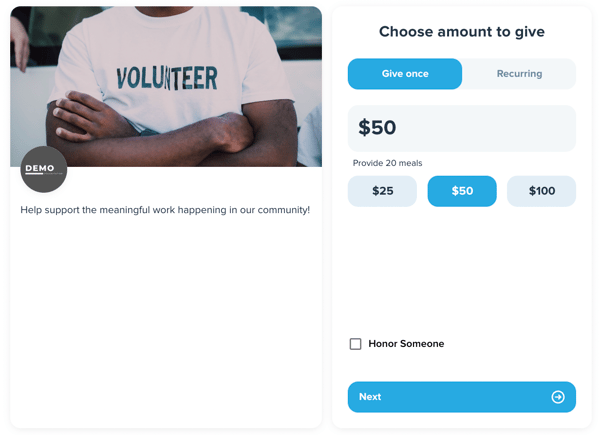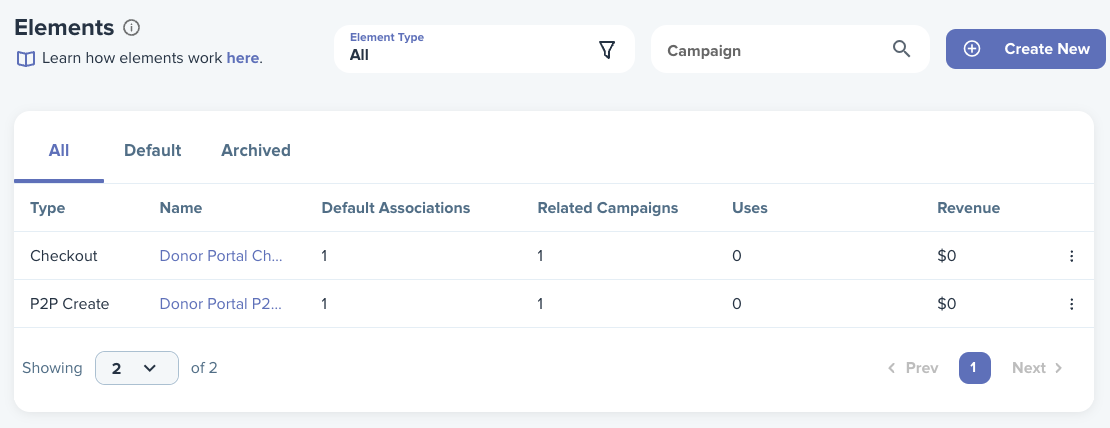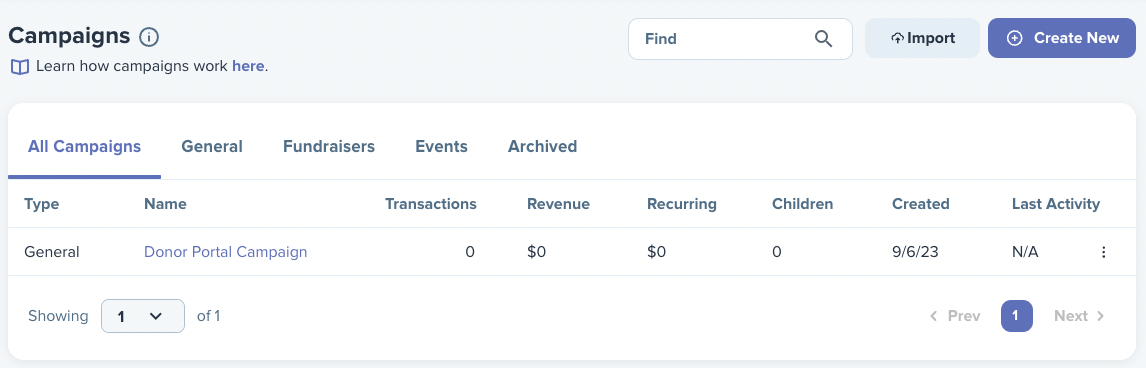One of the first things you'll do once you land on your WeGive Dashboard is customize your Default Checkout and Donor Portal that will live under your organization's primary "Donate" and "Login" buttons.
To get started, click on Donor Portal > Customization in you Navigation Bar.
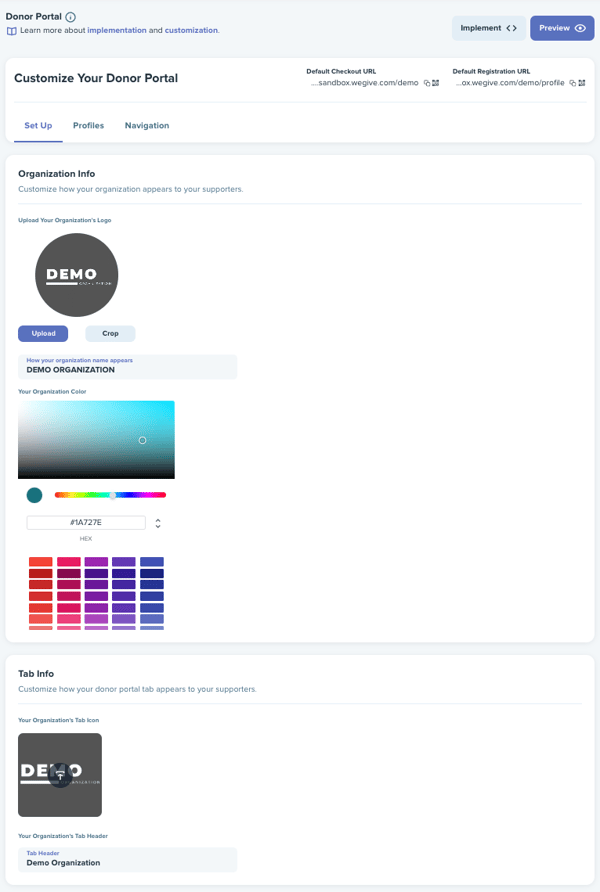
In the top right, you will see an Implement and Preview button. The Implement button will lead you to Install WeGive on your website. The Preview button will take you to the live URL of your primary checkout.
The Default Checkout URL will live under your Donate button and the Default Registration URL will live under your Login button on your website.
Donor Portal
From the Set Up tab, you can customize your organization's Name, Logo, Default Color, and Tab Header.
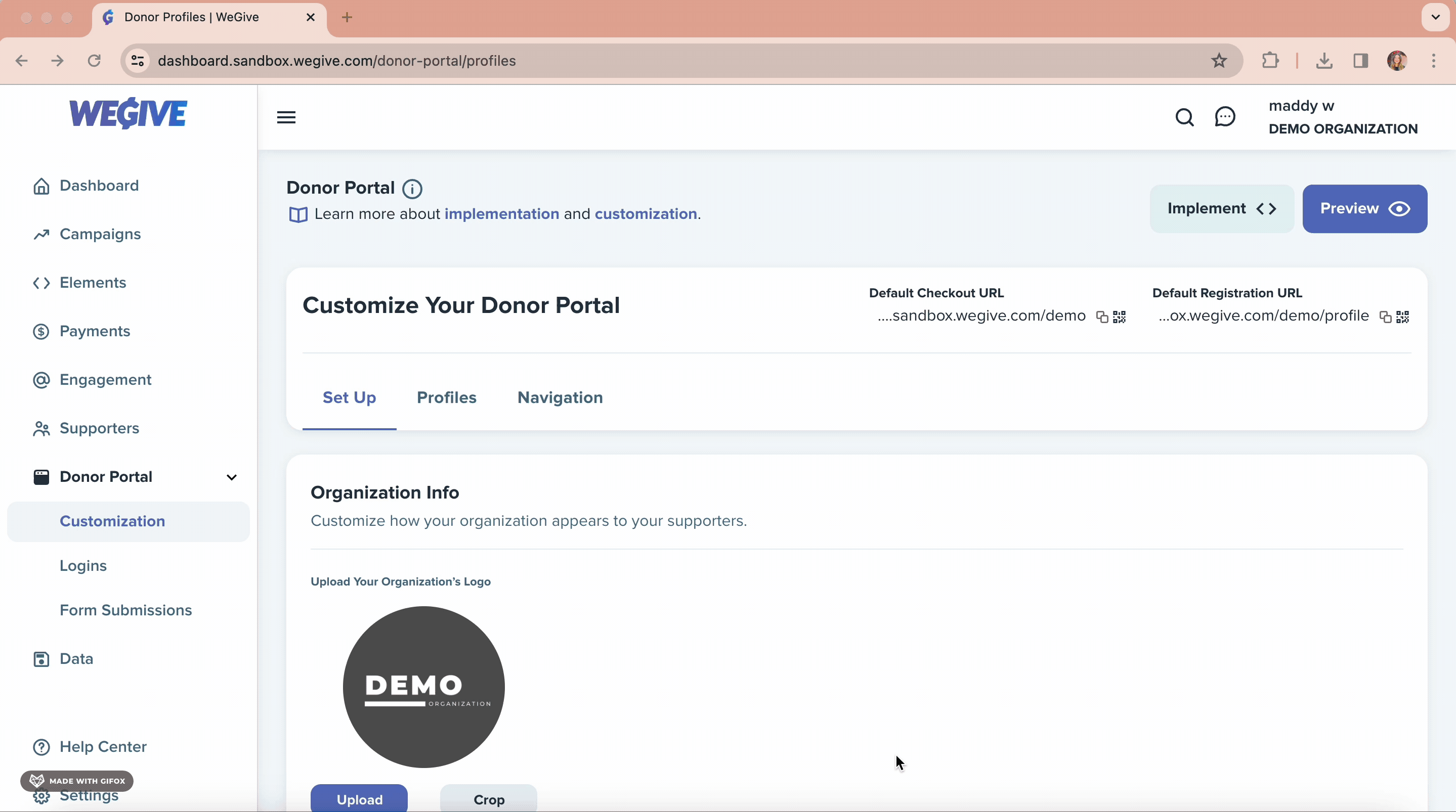
Donor Profiles
Go to the Profiles tab to customize the settings of the Donor Profile your supporters land on after they donate or when they login to view their giving history.
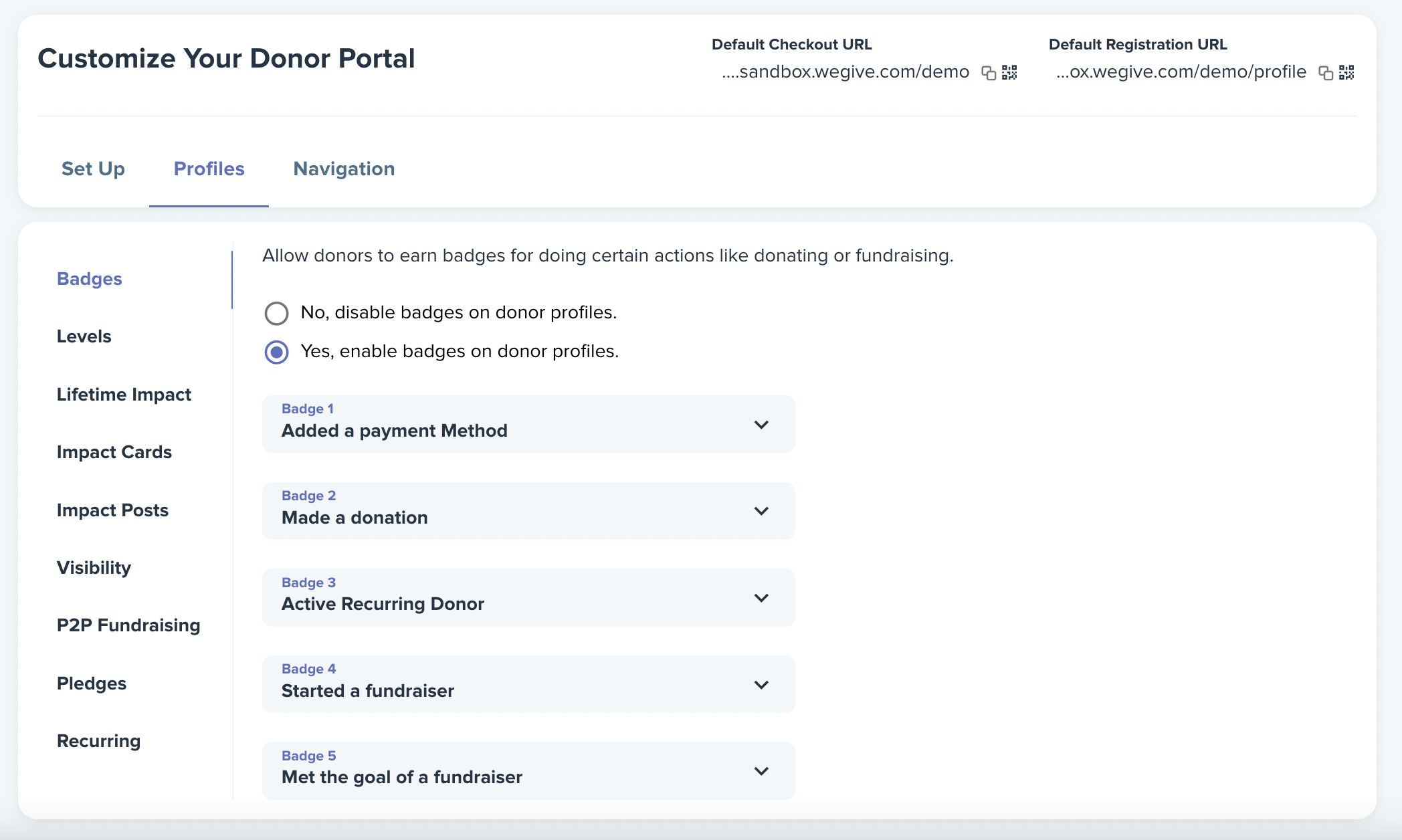
Navigation
The Navigation tab provides information about your primary elements and campaigns being used for your main website. By default, these elements are linked to your default Donor Portal Checkout, Donor Portal P2P Preset, and Donor Portal Pledge Create. These default elements are automatically associated with your Donor Portal Campaign, allowing you to access a comprehensive overview of all donations, supporters, and fundraisers processed through your primary default Checkout, P2P fundraisers, and Pledges.
We recommend maintaining these default settings and simply editing your existing Donor Portal default elements and Donor Portal campaign. However, if you ever need to entirely replace the default Donor Portal Checkout, P2P Fundraiser, Pledge Create, or Campaign with customized alternatives for your main website, you can do so by entering the new element or campaign you created in the search bar here. Nevertheless, it is generally advisable to update and customize your Donor Portal's Default Elements rather than switching them out entirely as a best practice.
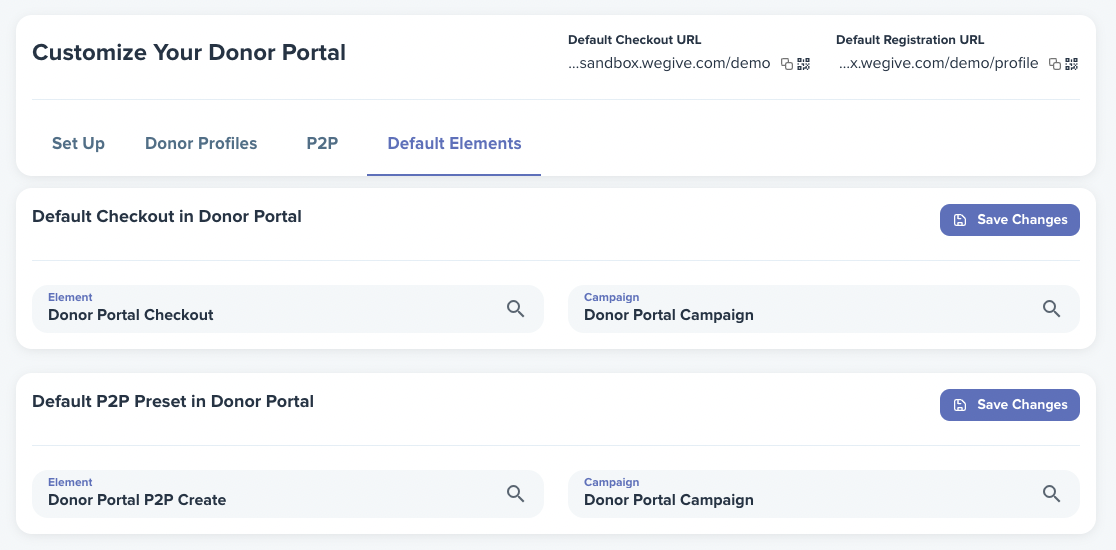
Your Default Elements can be edited from the Elements tab in the Navigation Bar.
Your Default Campaign can be edited from the Campaigns tab in the Navigation Bar.
From the Navigation tab, you can also enable or disable displaying the Inbox Chat, Organization Logo, or add any other Custom URLs in your header of your supporter's Donor Profile.